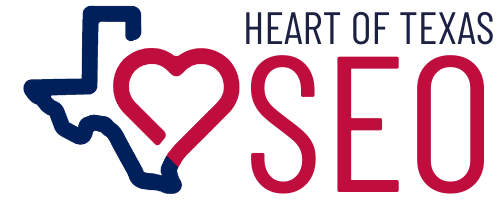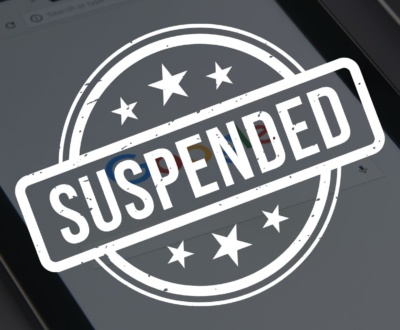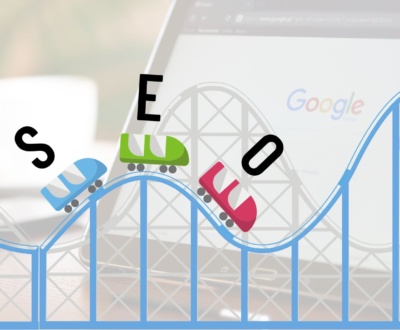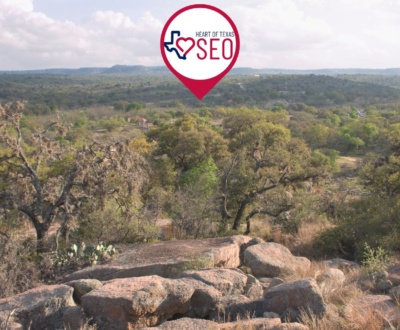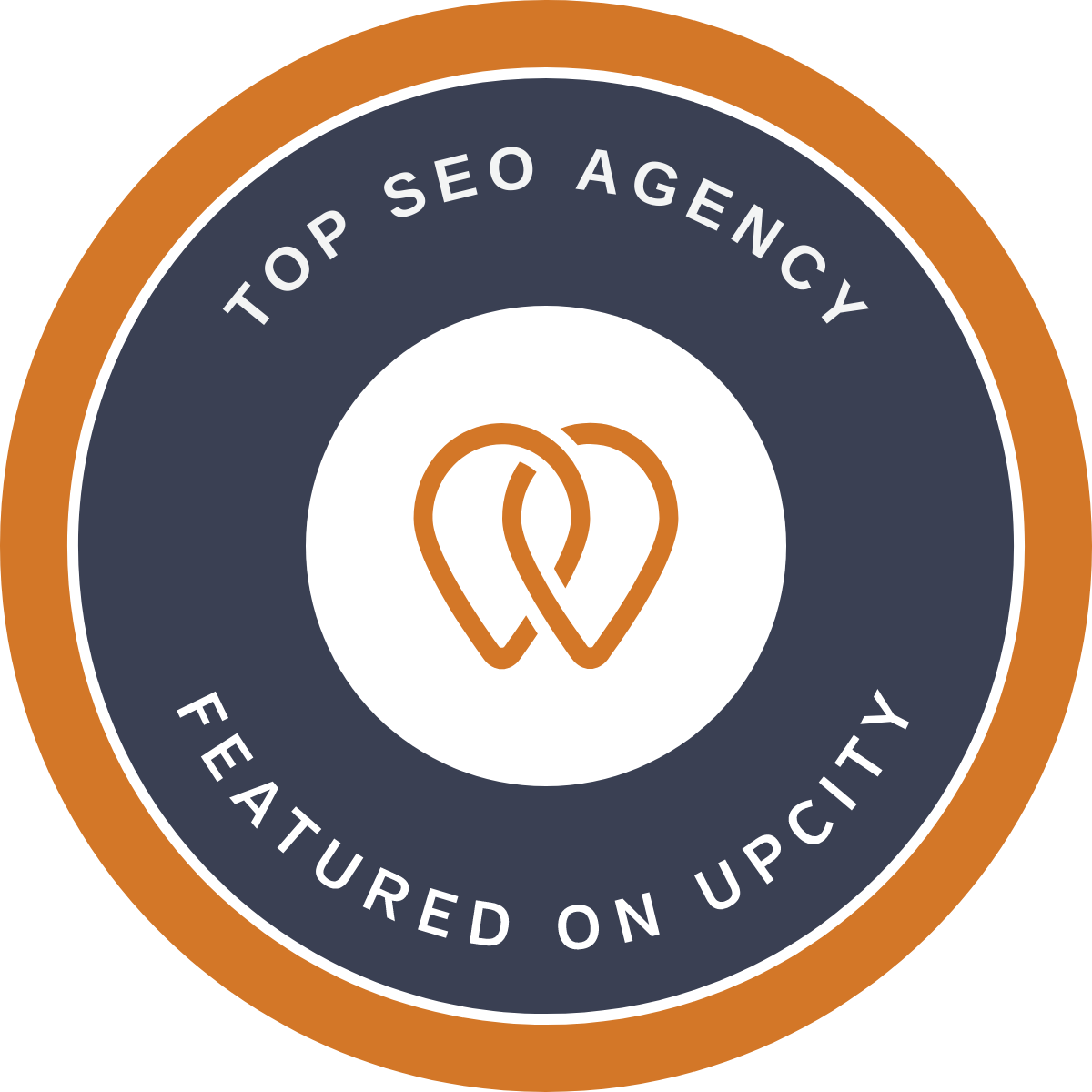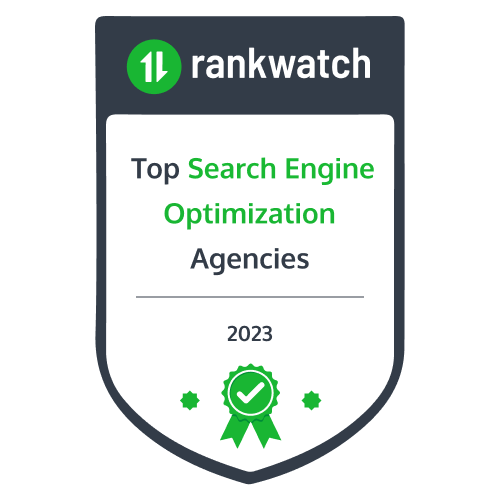Managing multiple Facebook pages and ad accounts for your business can become overwhelming. Facebook Business Manager helps streamline the process by providing a centralized platform for managing assets and permissions. If you’re looking to add an agency or another business partner to your Facebook Business Manager account, here’s how to do it step by step.
Step 1: Access Your Facebook Business Manager
- Log in to Your Facebook Business Manager Account: Visit business.facebook.com and log in using your Facebook credentials associated with your business.
Step 2: Add a Partner to Your Facebook Business Manager
- Navigate to Business Settings: Click on the Business Settings button at the top right corner of the page.
- Select People and Assets: In the left-hand column, choose “People and Assets” and then “Partners.”
- Add a Partner: Click on the “+ Add” button.
- Enter Partner’s Business ID or Email: Enter the business ID or email address associated with your agency partner’s Facebook Business Manager account.
- Select Role and Permissions: Choose the role and permissions you want to grant your agency partner. You can select from various roles like Admin, Editor, Advertiser, or Analyst, each with different levels of access.
- Send Invitation: Click “Invite” to send an invitation to your agency partner.
Step 3: Accept the Invitation
- Check Agency Partner’s Email: The agency partner will receive an email invitation to access your Facebook Business Manager account.
- Accept Invitation: They should accept the invitation by clicking on the link in the email.
Step 4: Confirm Partnership
- Review and Confirm: Once the agency partner accepts the invitation, you will need to confirm the partnership in your Facebook Business Manager.
- Access to Assets: Your agency partner will now have access to the assets (Pages, ad accounts, etc.) based on the permissions you assigned.
Step 5: Manage Permissions and Settings
- Review and Adjust Permissions: Periodically review the permissions and settings in your Facebook Business Manager to ensure they align with your business needs.
- Remove Access if Necessary: If the agency partnership ends, you can remove their access by revisiting the Partners section of Business Settings.
Step 6: Collaborate Effectively
- Work Together: Now that your agency partner has access, collaborate effectively on managing your Facebook assets, running ad campaigns, and monitoring performance.
- Communicate: Maintain clear communication with your agency partner to ensure your marketing efforts are aligned with your business goals.
Adding an agency partner to your Facebook Business Manager can simplify collaboration and streamline your marketing efforts. Follow these steps to get started today!
About us and this blog
We are a digital marketing company with a focus on helping our customers achieve great results across several key areas.
Request a free quote
We offer professional SEO services that help websites increase their organic search score drastically in order to compete for the highest rankings even when it comes to highly competitive keywords.
Subscribe to our newsletter!
More from our blog
See all postsRecent Posts
- Is Local SEO Worth It in 2025? June 2, 2025
- How Long Does SEO Take to Work? May 1, 2025
- Google Business Profile Suspended? Here’s How to Fix It and Get It Back Online April 15, 2025