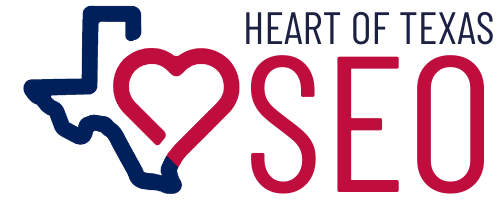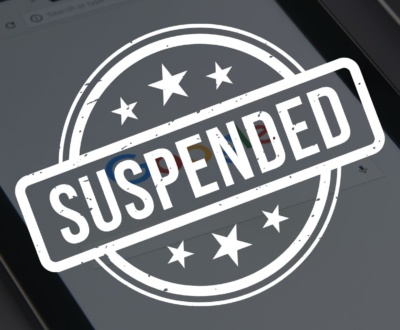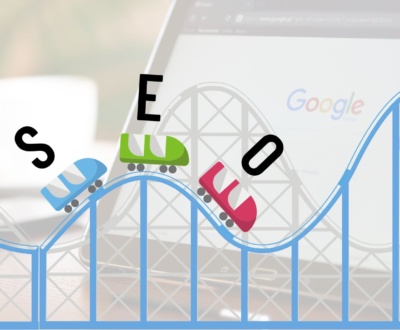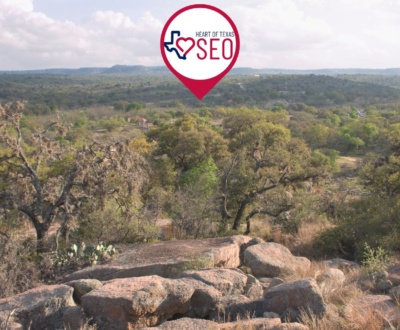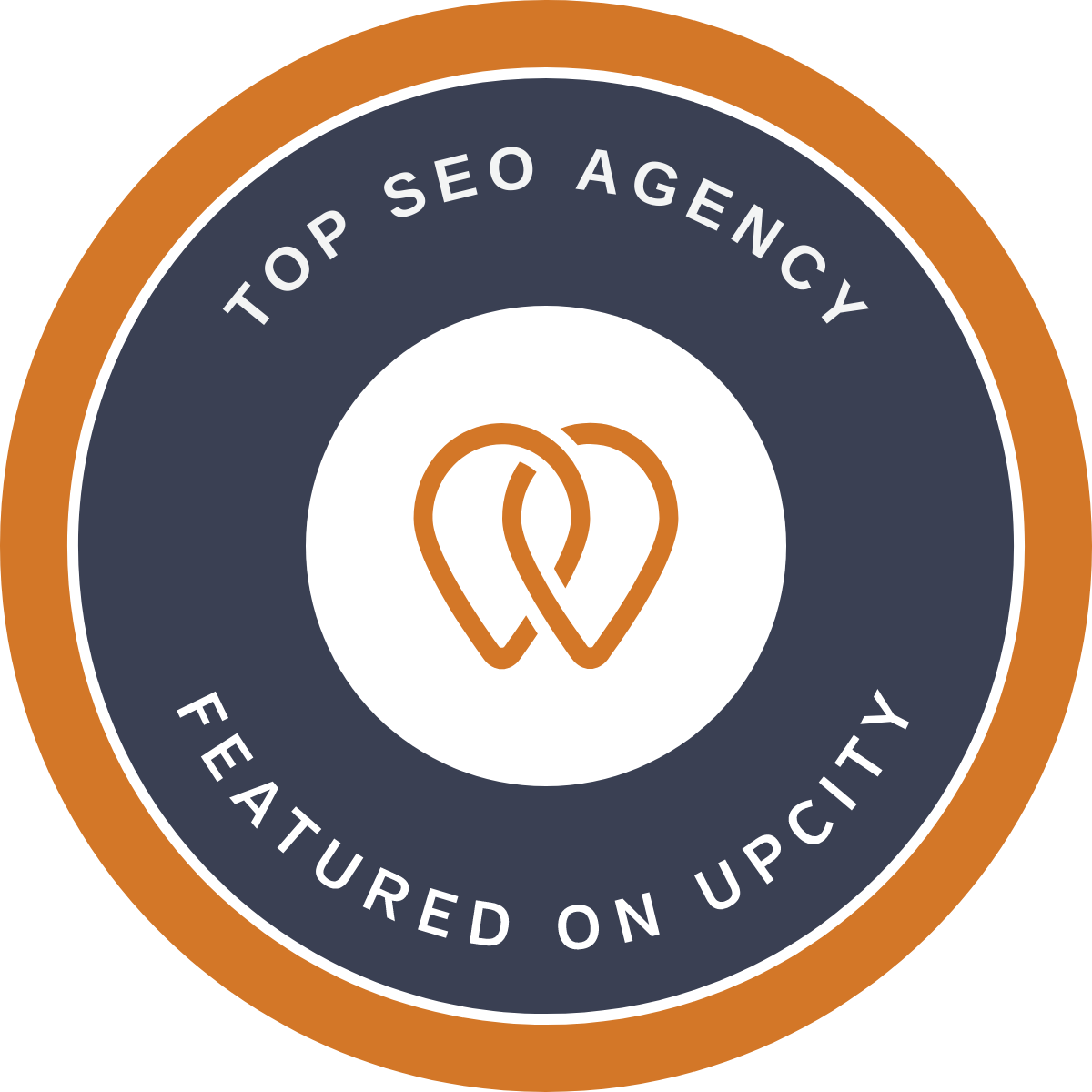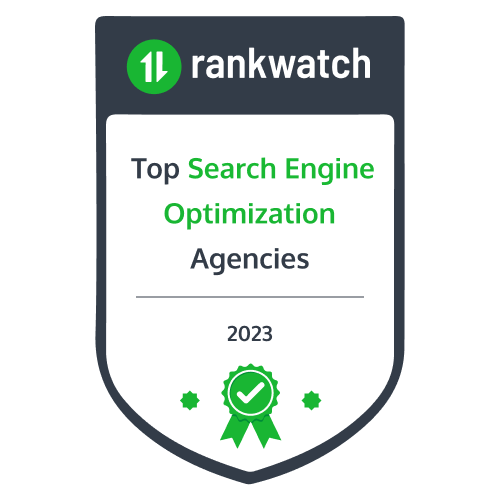So, you’ve hired a digital marketing agency—maybe even a local pro like Heart of Texas SEO—and now they need access to your business’s online properties. As we get closer to Halloween, this might be the scariest idea of all! Whether it’s Google My Business, Google Analytics, or Google Search Console, giving your agency access is crucial for them to help you succeed online. The good news? It’s easier than you think!
This guide will walk you through setting up agency access to various platforms. Let’s keep it simple!
Why Do Agencies Need Access?
Before we dive into the steps, let’s quickly cover why your marketing agency needs access in the first place.
- Google My Business: Your agency can manage reviews, update business hours, and optimize your listing.
- Google Analytics: They can track who’s visiting your site, how long they stay, and which pages they view.
- Google Search Console: This helps your agency monitor how well your website ranks and troubleshoot any issues.
Now, onto the steps!
Google My Business
- Log into your Google My Business account at business.google.com.
- On the left-hand side, click Users.
- In the top right corner, click the Add users icon (it looks like a little person with a plus sign).
- Enter the email address of your agency.
- Select Manager as the role. (This allows them to make changes without giving them full ownership of your account.)
- Click Invite, and you’re done!
Tip: Make sure to use the email address your agency provided to avoid any delays.
Google Analytics
- Go to analytics.google.com and sign in.
- In the bottom-left corner, click Admin (you’ll see a gear icon).
- Under the Account or Property column (depending on how much access you want to give), click Account Settings.
- Click Account Access Management.
- Hit the + icon in the top-right corner and select Add users.
- Enter your agency’s email address.
- Select the access level—usually Editor works best here.
- Click Add, and you’re good to go!
Google Search Console
- Go to search.google.com/search-console and log in.
- In the left-hand menu, select the site you want to give access to (if you have multiple).
- In the top-right corner, click the Settings gear icon.
- Under Users and Permissions, click Add user.
- Enter your agency’s email.
- Choose Full access so they can make the necessary adjustments.
- Click Add, and that’s it!
Bonus: Facebook Business Manager
If your agency is also managing your Facebook ads or page, here’s how to set up access:
- Log into your Facebook Business Manager at business.facebook.com.
- Click Business Settings in the top right.
- Under Users, select People and click Add.
- Enter the email address of your agency.
- Assign them Admin Access (if they need full control) or Employee Access for a limited role.
- Click Next and select the specific assets (like your page or ad account) they need to manage.
- Hit Invite!
A Quick Recap
Giving an agency access to your digital properties isn’t as scary as it sounds. You’re simply inviting them to help you manage and optimize these platforms—without giving away the keys to your whole business. Remember, each platform allows you to control what level of access your agency has.
With these steps, your marketing team can dive right in, help you grow, and save you time in the process.
At Heart of Texas SEO, we make sure that everything is set up correctly from the get-go. If you need any help with setting up agency access or have questions, feel free to reach out!
About us and this blog
We are a digital marketing company with a focus on helping our customers achieve great results across several key areas.
Request a free quote
We offer professional SEO services that help websites increase their organic search score drastically in order to compete for the highest rankings even when it comes to highly competitive keywords.
Subscribe to our newsletter!
More from our blog
See all postsRecent Posts
- Is Local SEO Worth It in 2025? June 2, 2025
- How Long Does SEO Take to Work? May 1, 2025
- Google Business Profile Suspended? Here’s How to Fix It and Get It Back Online April 15, 2025